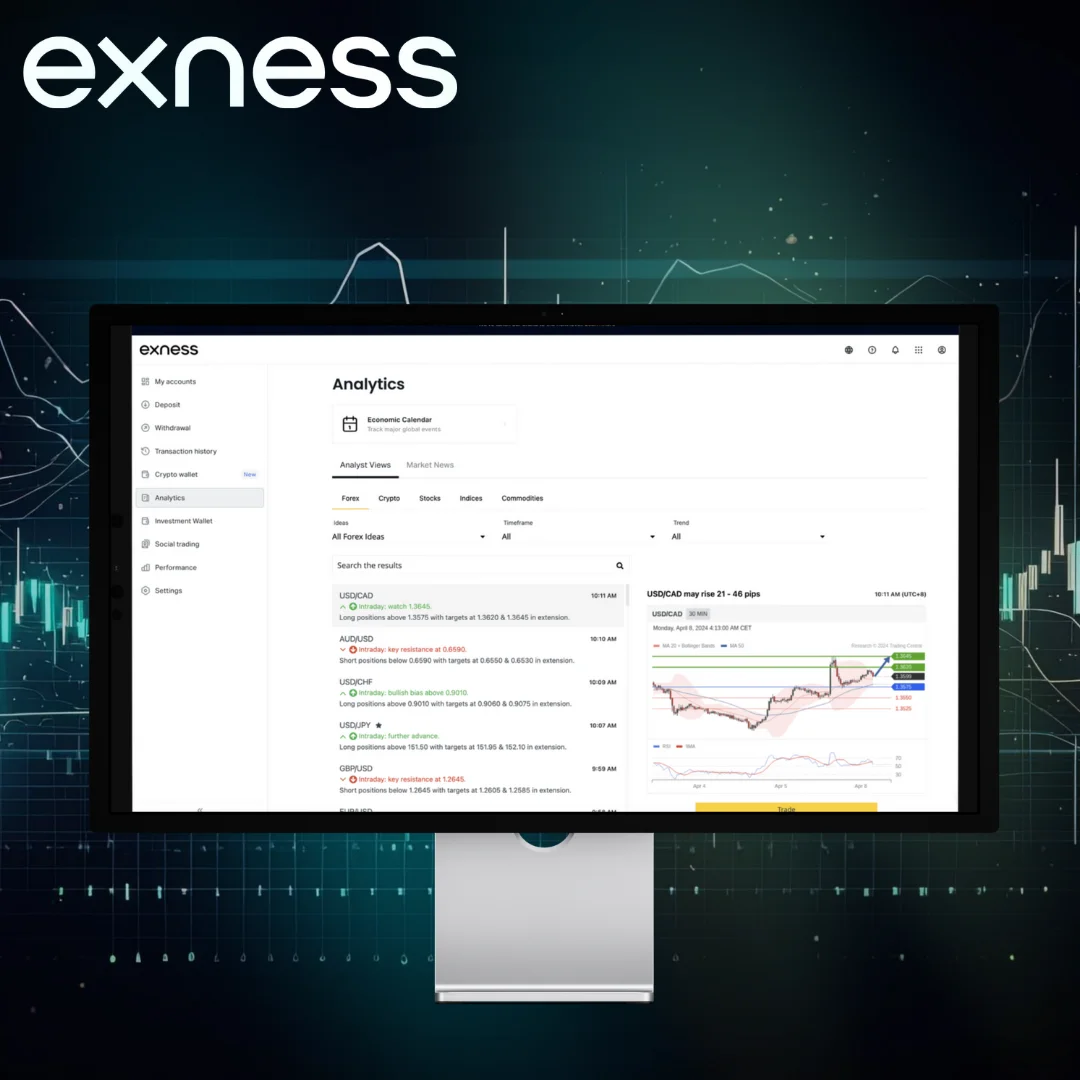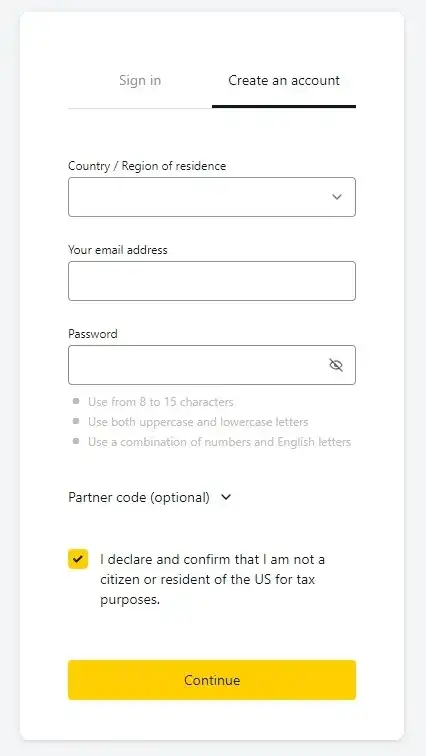Advantages of Using Web Terminal vs Desktop MT5
| Feature | MT5 Web Terminal | MT5 Desktop |
|---|---|---|
| Installation | No installation required. Accessible via any web browser. | Requires download and installation on your device. |
| Operating System Compatibility | Works on any device with a browser (Windows, macOS, Linux). | Specific to the device’s operating system (Windows, macOS). |
| Maintenance | Automatic updates. No user maintenance needed. | Requires regular updates and software maintenance. |
| Accessibility | Accessible from any device with internet access. | Limited to the device(s) where the software is installed. |
| Resource Usage | Minimal impact on device resources, runs in the browser. | Higher CPU and memory usage, especially with advanced tools. |
| Advanced Features | Basic trading features, no support for Expert Advisors (EAs). | Full feature set, including support for EAs and custom indicators. |
| Security | Data encryption via browser ensures secure trading. | Security depends on the user’s system and network setup. |
| Convenience | Ideal for quick trades and checking account status on the go. | Better for deep technical analysis and algorithmic trading. |
| Customization | Limited customization of charts and layouts. | Extensive customization options for charts and trading tools. |
How to Access Exness MT5 Web Terminal
The Exness MT5 Web Terminal offers traders a flexible and hassle-free way to access MetaTrader 5 directly from their web browser, without the need to download or install any software. This web-based platform provides all the essential features of Exness MT5, such as real-time market data, advanced charting tools, and multiple order types, making it an ideal solution for traders who want quick access to the markets from any device. Whether you’re using a desktop, laptop, or even a tablet, the Exness MT5 Web Terminal allows you to trade efficiently and securely from anywhere with an internet connection.
MT5 Web Terminal Login Process
Accessing the MetaTrader 5 (MT5) Web Terminal is quick and convenient, allowing you to start trading without the need for software installation. Here’s a step-by-step guide on how to log in to the MT5 Web Terminal and access your Exness account:
- Open Your Web Browser Start by opening any modern web browser, such as Google Chrome, Mozilla Firefox, Safari, or Microsoft Edge. Ensure you have a stable internet connection for seamless trading.
- Visit the Exness Website Go to the Exness website and navigate to the Platforms section. From there, select the MT5 Web Terminal option. This will take you directly to the MetaTrader 5 Web Terminal login page.
- Enter Your Account Information On the login screen, you’ll need to enter the following details:
- Login/Account Number: Your Exness account number, which you can find in your Exness Personal Area.
- Click Login After entering the required information, click the Login button. If your details are correct, you will be logged into your trading account, and the Web Terminal will open.
- Start Trading Once logged in, you can access real-time charts, place trades, and manage your account just like you would on the desktop version of MT5. The Web Terminal offers a full suite of trading tools directly in your browser, allowing you to start trading immediately.
Connecting Exness Account to MT5 Web Terminal
Connecting your Exness account to the MetaTrader 5 (MT5) Web Terminal is a quick and straightforward process, allowing you to trade directly from your web browser without needing to download any software. Here’s a step-by-step guide to help you connect your Exness account to the MT5 Web Terminal:
- Open Your Web Browser. Use any modern web browser such as Google Chrome, Mozilla Firefox, Safari, or Microsoft Edge to access the MT5 Web Terminal. Ensure that you have a stable internet connection for smooth trading.
- Go to the Exness Website. Visit the Exness website and navigate to the Platforms section. Here, you’ll find the MT5 Web Terminal link. Click on this link to open the web terminal.
- Enter Your Exness Account Information. On the MT5 Web Terminal login page, you’ll need to enter the following details: Login/Account Number: This is your unique Exness trading account number, which can be found in your Exness Personal Area.
- Click the Login Button. After entering the required information, click the Login Exness MT5 button. The system will then connect your Exness account to the MT5 Web Terminal, allowing you to access the trading interface.
- Start Trading. Once connected, you can start trading immediately. The MT5 Web Terminal allows you to manage your trades, monitor the markets, and use various trading tools, just like the desktop version. You’ll have access to real-time price charts, indicators, and various order types right from your browser.
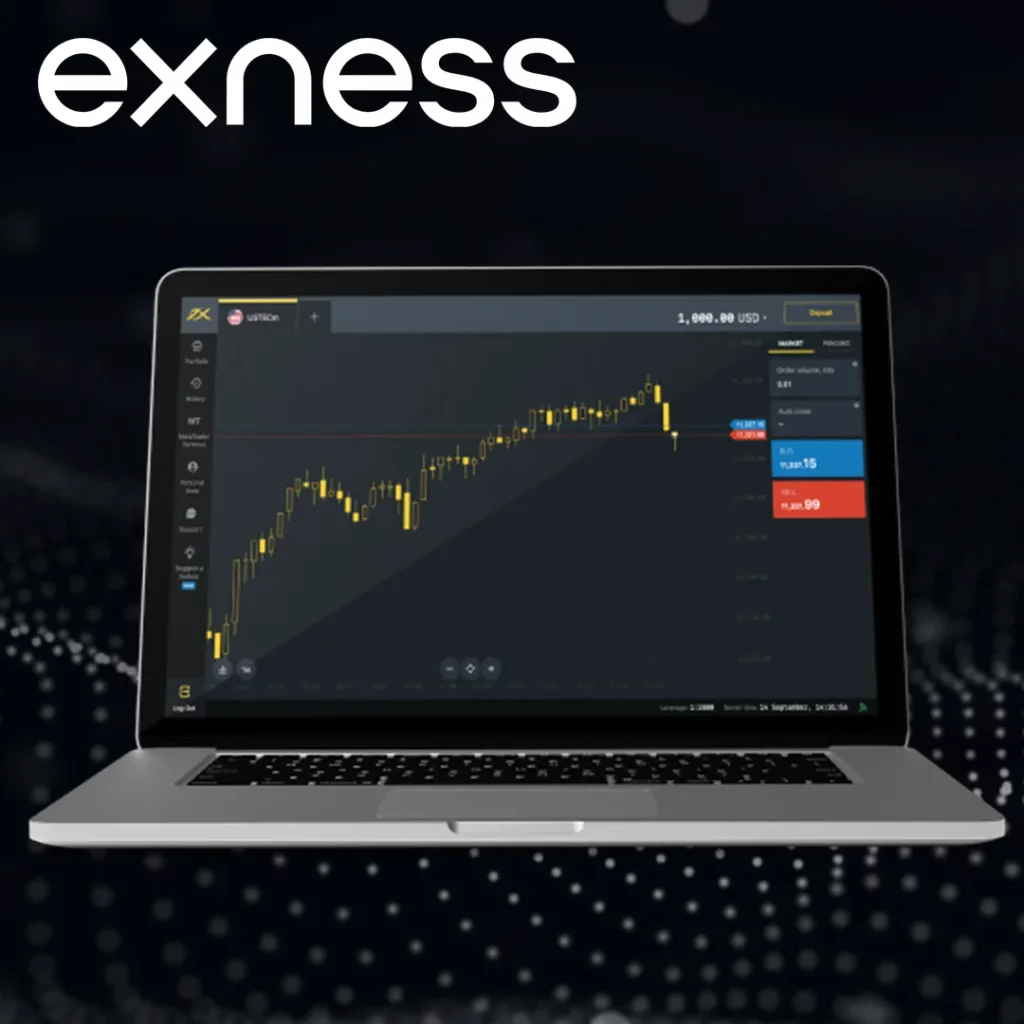
Trading with Exness MT5 Web Terminal
The Exness MT5 Web Terminal is a powerful, browser-based trading platform that allows traders to access global financial markets without downloading or installing software. Whether you’re trading Forex, stocks, cryptocurrencies, or commodities, the MT5 Web Terminal offers flexibility, speed, and advanced tools for both beginner and experienced traders.
Available Instruments and Markets
The Exness MT5 Web Terminal allows you to trade a wide range of financial instruments, including:
- Forex: Trade major, minor, and exotic currency pairs.
- Metals: Gold, silver, and other precious metals like platinum and palladium.
- Energies: CFDs on crude oil, natural gas, and more.
- Indices: Global stock indices such as NASDAQ, Dow Jones, FTSE, and others.
- Stocks: Major stocks from industries like tech (Apple, Tesla) and consumer goods (Coca-Cola).
- Cryptocurrencies: Trade popular cryptos like Bitcoin, Ethereum, and Litecoin.
Opening and Managing Trades
Select a Trading Instrument
- Once logged into the MT5 Web Terminal, go to the Market Watch window on the left side.
- Right-click and select Symbols to choose from a list of available instruments.
- You can add instruments to the Market Watch window for easy access.
Opening a Trade
- Double-click on the desired instrument in the Market Watch window or click New Order from the toolbar.
- A new order window will open, allowing you to set trade parameters such as:
- Symbol: The trading instrument.
- Volume: The size of the trade.
- Stop Loss: Set a price to automatically close the trade to limit losses.
- Take Profit: Set a price to automatically close the trade when you’ve made a profit.
- Order Type: Choose between a market order (executed at the current price) or a pending order (executed when a specific price is reached).
- Click Buy or Sell to open the position.
Monitoring and Managing Trades
- Open trades are displayed in the Trade tab at the bottom of the terminal.
- You can monitor key details such as:
- Trade volume
- Current profit/loss
- Stop loss and take profit levels
- To close a trade, double-click on the trade and click Close Order, or click the X next to the open trade in the Trade tab.
- To modify an open trade, right-click on the trade in the Trade tab and choose Modify or Delete to adjust stop loss or take profit levels.
Exness MT5 Web Terminal Download Options
One of the key advantages of the Exness MT5 Web Terminal is that it doesn’t require any downloads or installations. Unlike traditional platforms, the Web Terminal operates entirely within your web browser, making it accessible from any device with an internet connection. This eliminates the need for download options since all trading features are available directly through the browser.
Browser-Based Access vs Downloadable Version

When trading with Exness using MetaTrader 5 (MT5), you have two main options: browser-based access via the MT5 Web Terminal and the downloadable version of MT5. Both provide powerful trading tools, but they differ in terms of convenience, functionality, and features. Here’s a comparison to help you decide which one suits your needs best.
The MT5 Web Terminal allows you to trade directly from your web browser without the need for downloads or installations. This option is ideal for traders who need quick and flexible access to their accounts from any device, whether they’re at home or on the go. With browser-based access, you can use any modern web browser like Chrome, Firefox, or Safari to trade from your desktop, laptop, or tablet.
The downloadable version of MetaTrader 5 is installed on your desktop or mobile device and provides the full suite of MT5 features. This version is preferred by traders who need access to advanced trading tools, custom indicators, Expert Advisors (EAs), and enhanced charting options. Once installed, it offers more stability, faster execution, and additional features that are not available in the web version.
Mobile Web Terminal MetaTrader 5
The MetaTrader 5 Mobile Web Terminal offers a streamlined way to trade on the go without the need for an app installation. It provides flexibility for traders who need quick access to their accounts from smartphones or tablets using any web browser. This option is perfect for traders who want the convenience of mobile trading without the additional step of downloading an Exness MT5 Android app.
Managing Exness Account via MT5 Web Terminal
The Exness MT5 Web Terminal allows traders not only to execute trades but also to manage key aspects of their accounts directly from the platform. Here’s how you can manage your Exness account effectively via the MT5 Web Terminal:
Account Overview
- Once logged into the MT5 Web Terminal, you can easily view your account balance, equity, margin level, and free margin at the bottom of the terminal. This information is updated in real-time, allowing you to keep track of your account’s financial health as you trade.
Account History
- In the History tab, you can review the performance of your past trades, including details about closed orders, profit or loss per trade, and transaction history (such as deposits and withdrawals). This is useful for analyzing your trading performance and managing your account effectively.
Deposits and Withdrawals
- Though the MT5 Web Terminal does not directly support deposits and withdrawals, you can quickly access your Exness Personal Area from any web browser to manage your funds.
- You can seamlessly switch between the Web Terminal and the Personal Area to make deposits, withdraw funds, and manage your payment methods.
Switching Between Multiple Accounts
- If you have more than one Exness account (for example, different account types or currencies), you can easily switch between them without logging out. Click on your account number at the top of the terminal and select the account you want to manage.
- This allows you to manage multiple accounts effectively from a single interface.
Margin and Leverage Management
- The MT5 Web Terminal provides real-time updates on your margin usage. You can adjust your leverage directly from the Personal Area if needed to align with your risk management strategy.
- Monitor your margin call and stop-out levels in the terminal to avoid unexpected account liquidation.
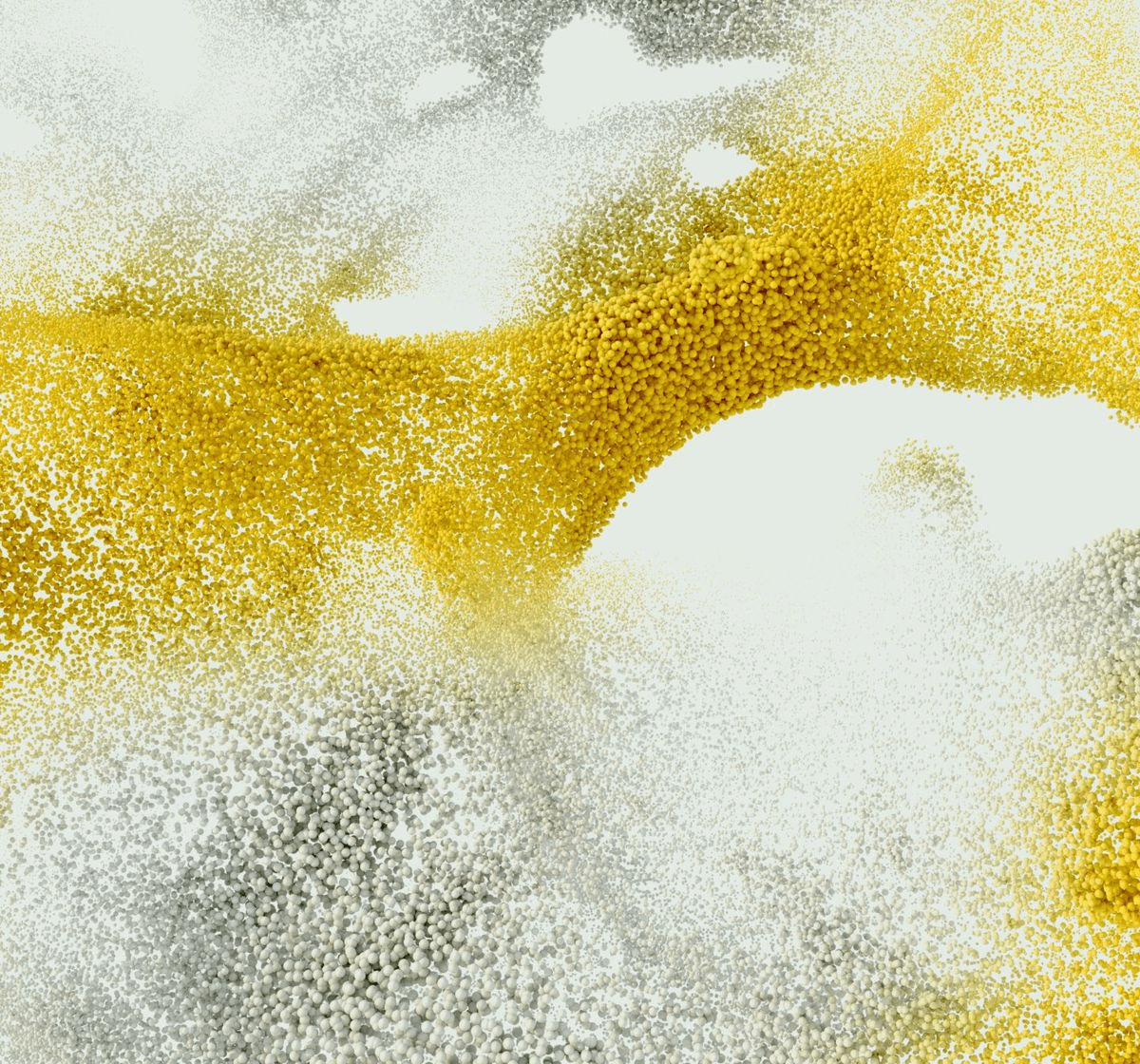
Experience the Exness Terminal
Discover the benefits of trading with our user-friendly web trader app.
Frequently Asked Questions
How to Use MetaTrader 5 Web Terminal Effectively?
To get the most out of the MT5 Web Terminal, familiarize yourself with its charting tools and technical indicators. Use multiple time frames and indicators to make informed trading decisions. You can also set alerts to stay updated on market movements.